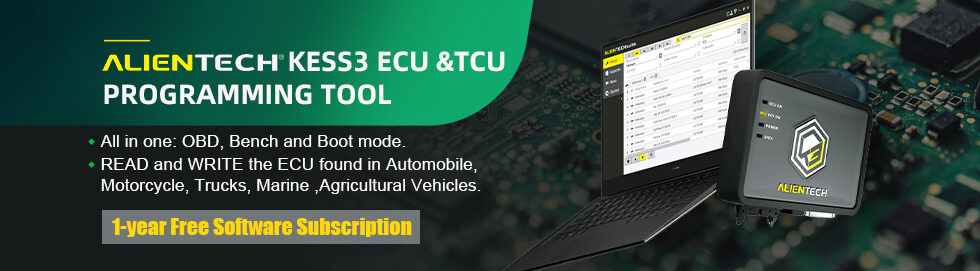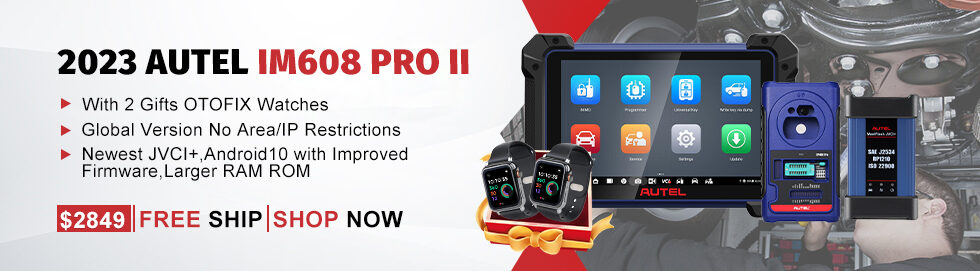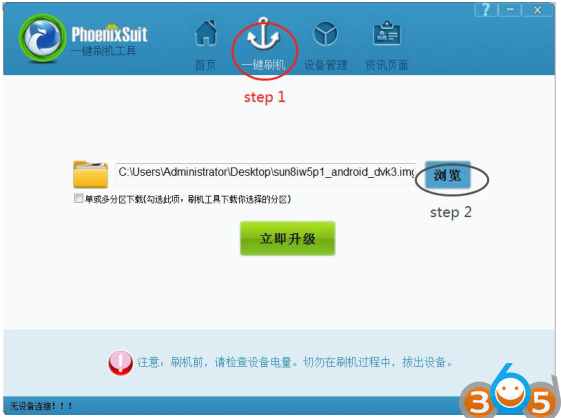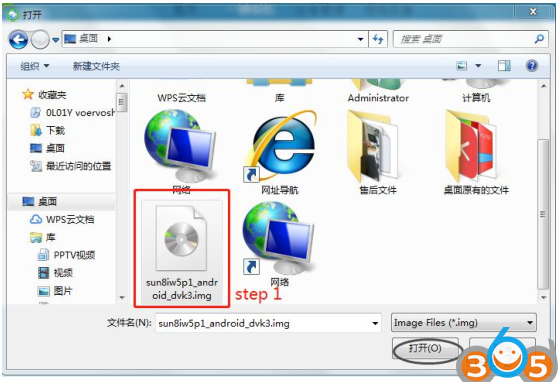Problem:
If you have error “Run App failed, unknown error” or “Update failed , APK Version : V1.5.17” when updating Lonsdor K518ISE, follow solution here to solve the problem.
Solution:
Flash the firmware following steps below:
1.Download and unzip the attached file, you will get 2 files
2.Install  and then open the app
and then open the app 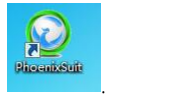
3. Use a USB cable to connect your Lonsdor K518ISE to a computer.
4. ① Click the button in red first.
② Click the button in black next.
③ Find the file 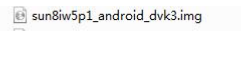 and click it (marked in red, step 1).
and click it (marked in red, step 1).
④ Then click the button marked in black (step 2).
5. Hold on the power key and you will see interface below. Click the
button marked in red. And immediately hold on the volume+ key until
you see a progress bar in the computer.
6. Two windows will pop up, just click YES.
7. Update firmware successfully. Pull out the USB cable and wait the device to automatically repair.
8. Don’t touch the device. You will see a white screen and there are two buttons (set up WIFI and update).
9. Set up WIFI and then update. The problem will be solved after updating.
Lonsdor K518 “Update failed , APK Version : V1.5.17” by Flashing APK