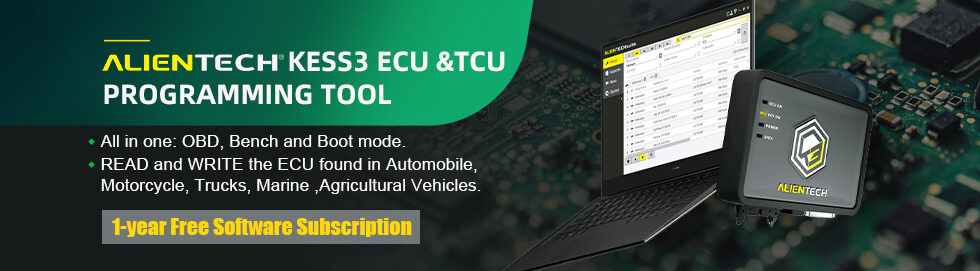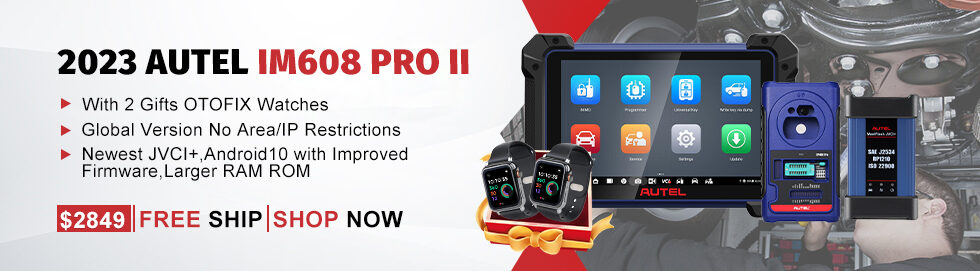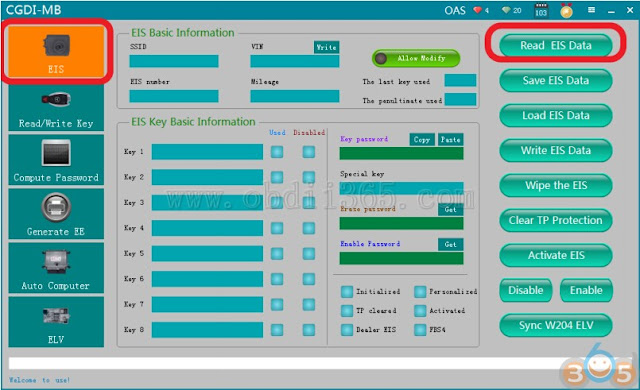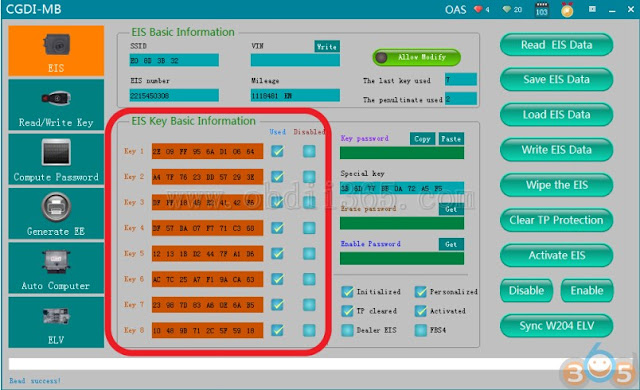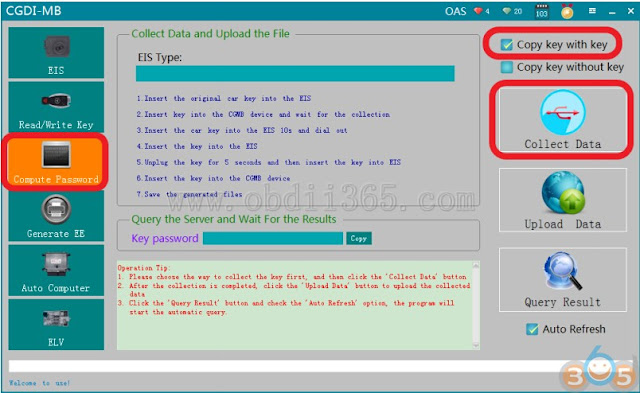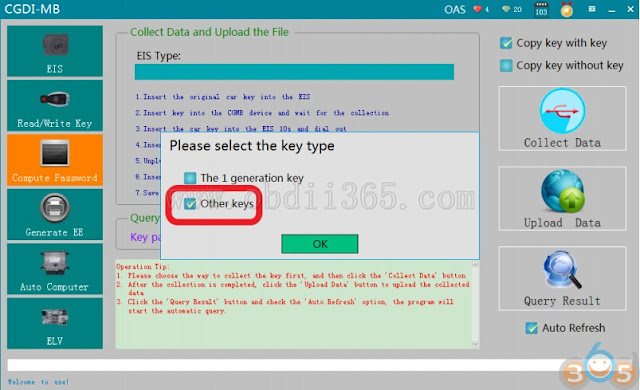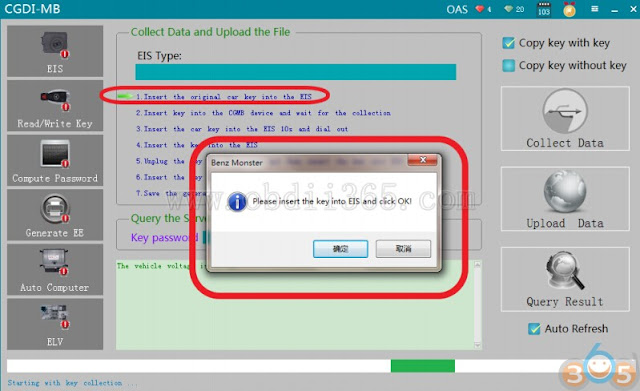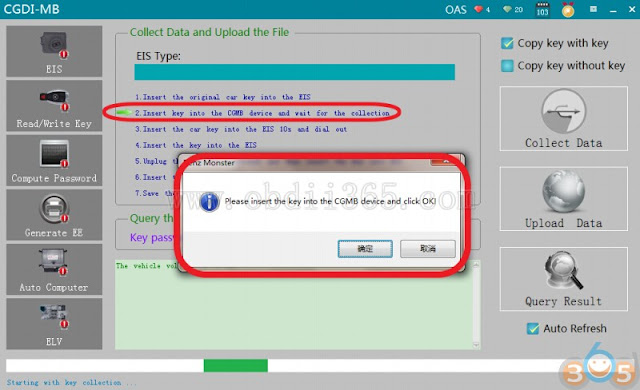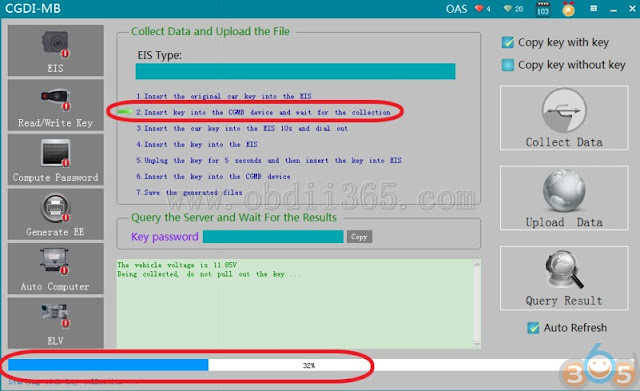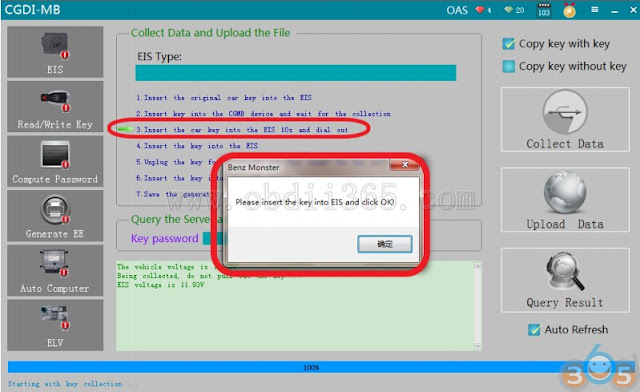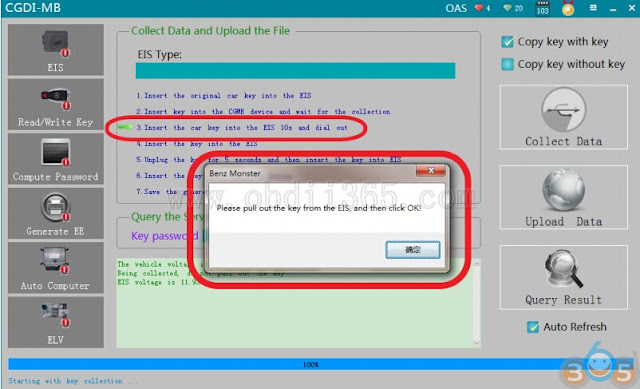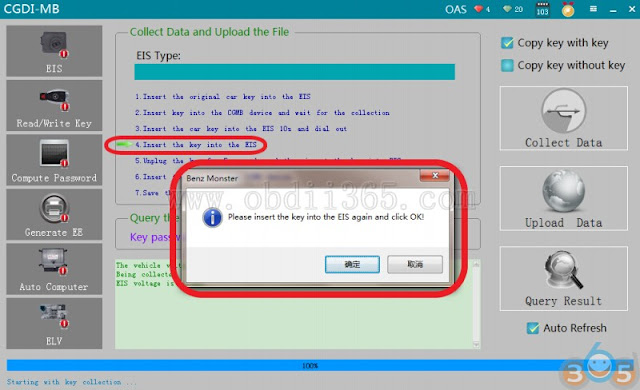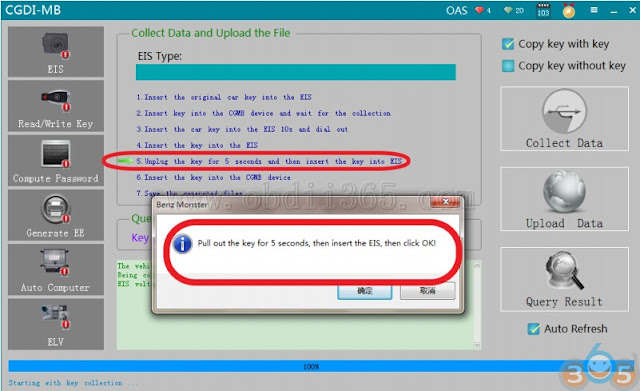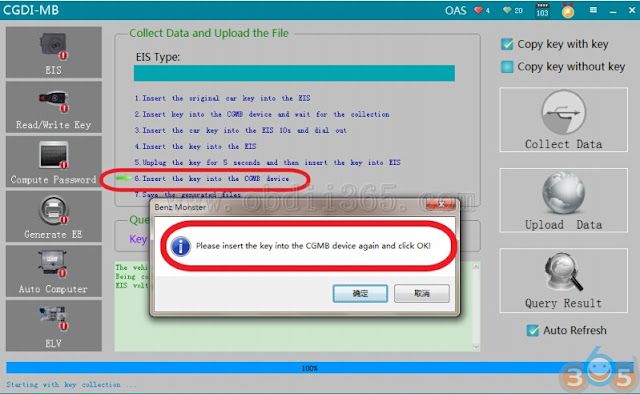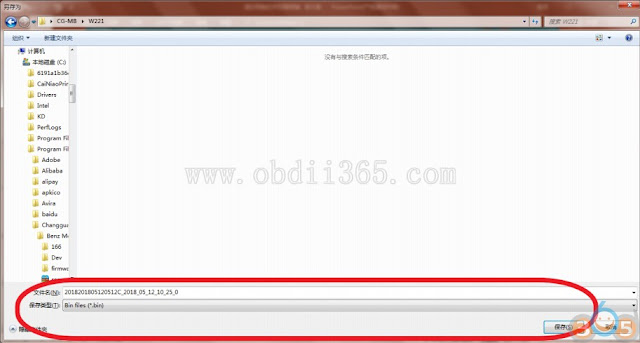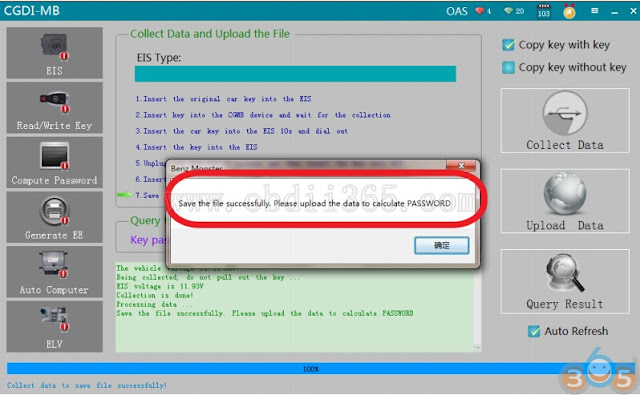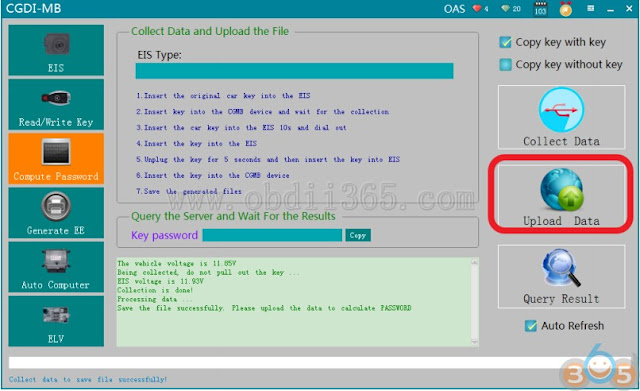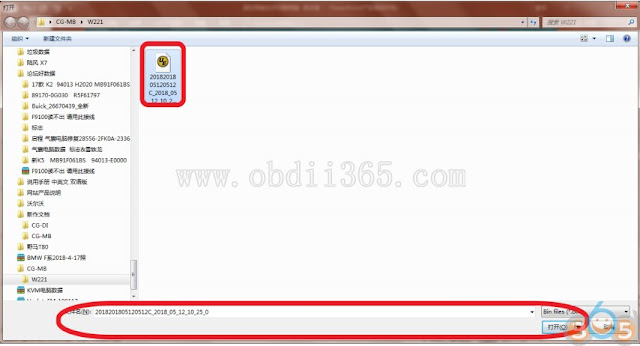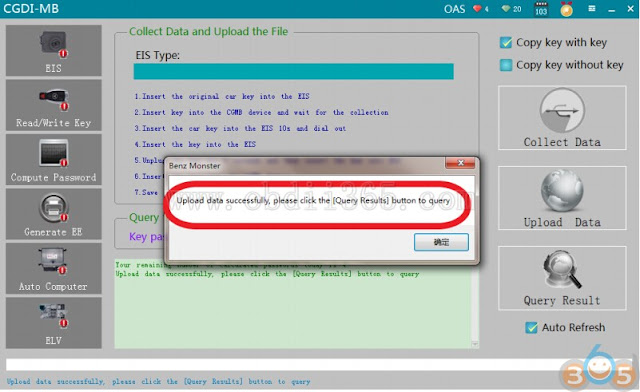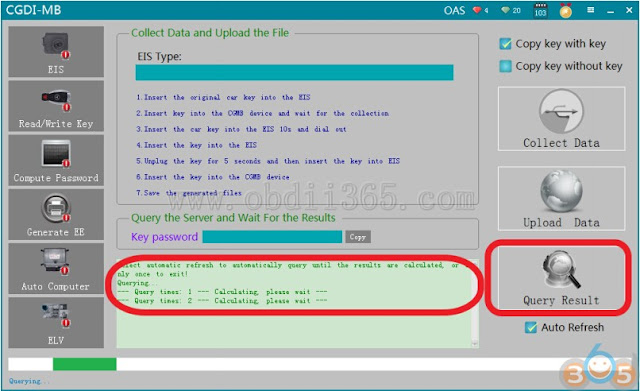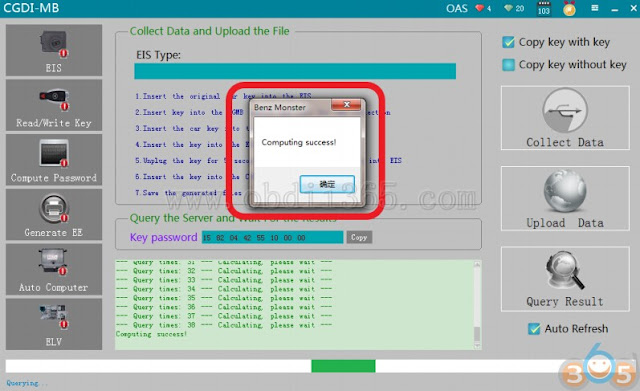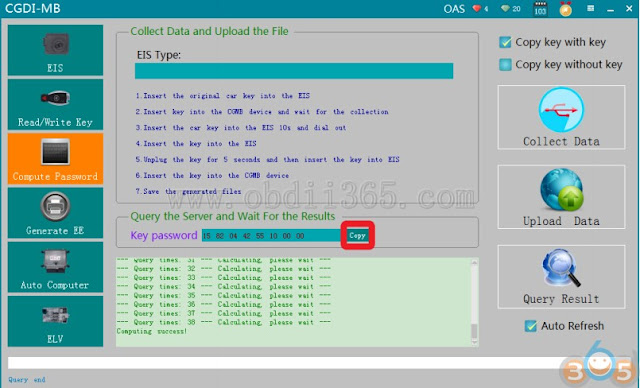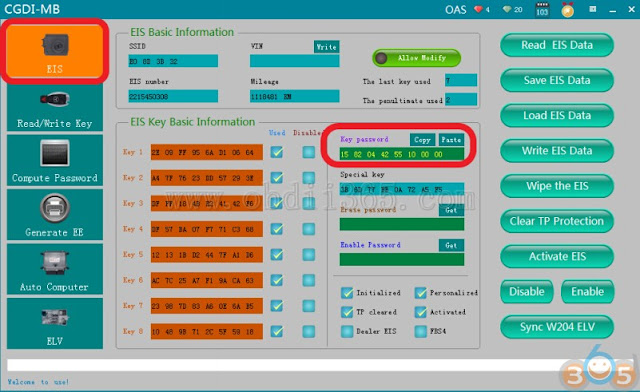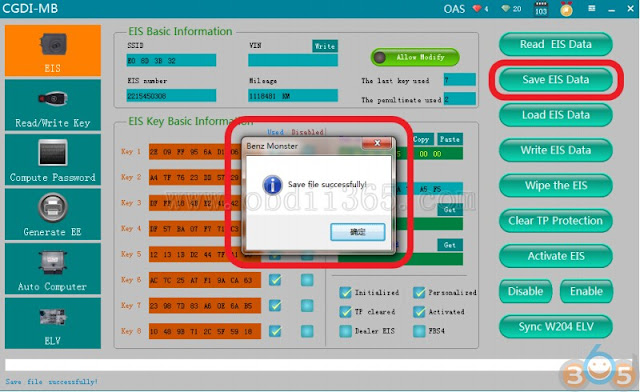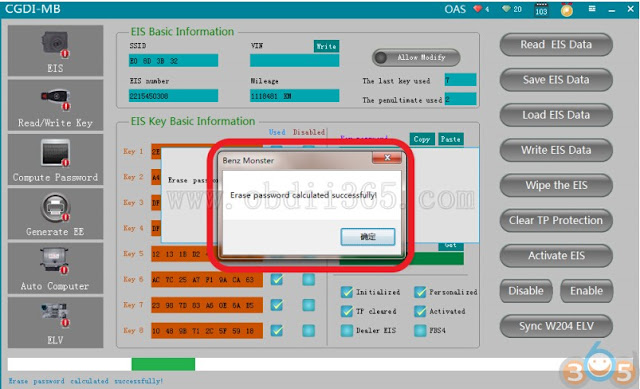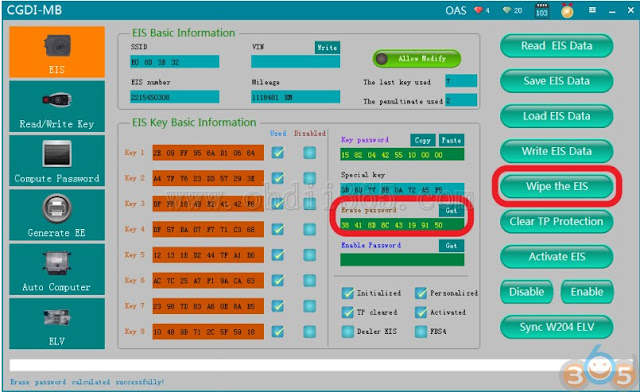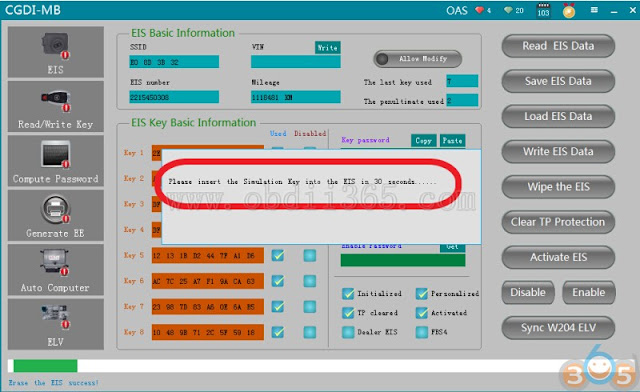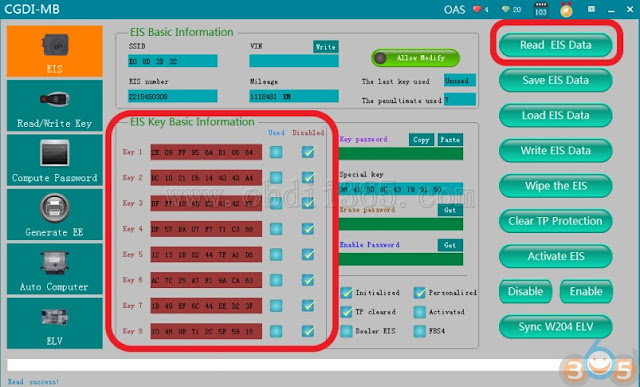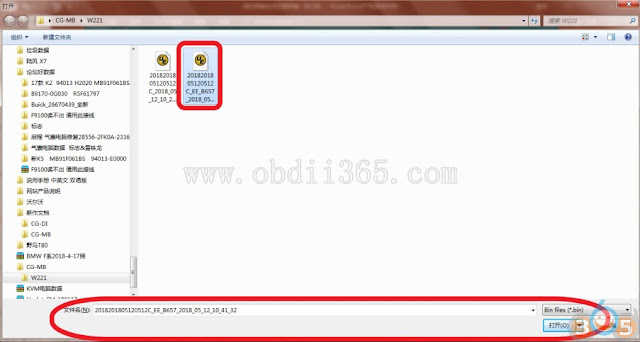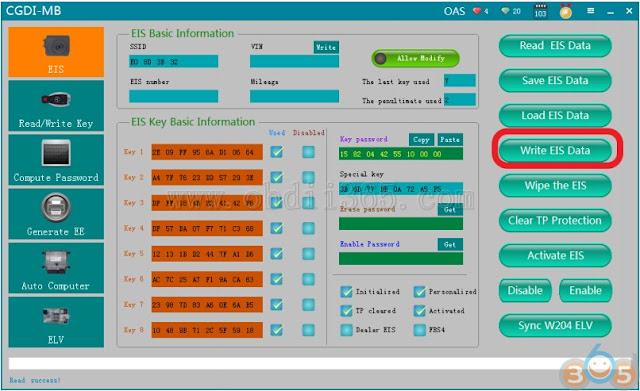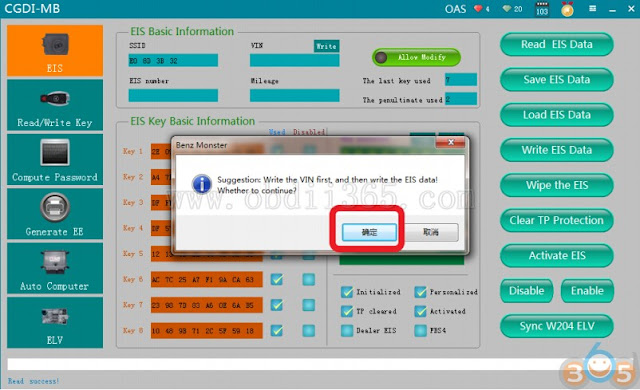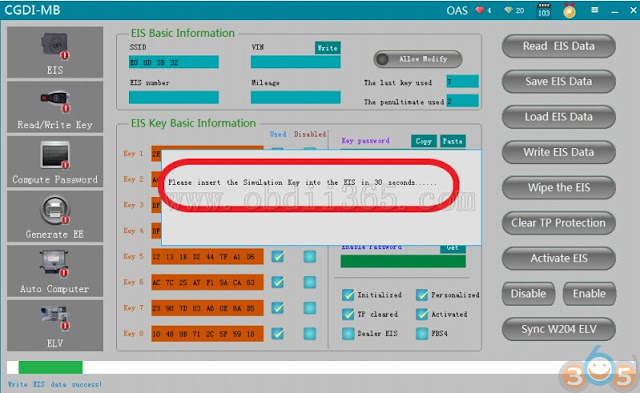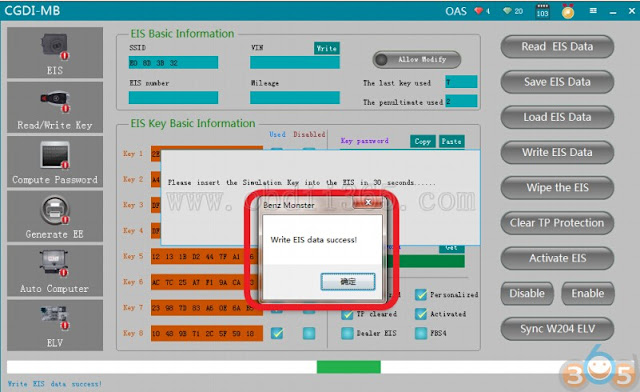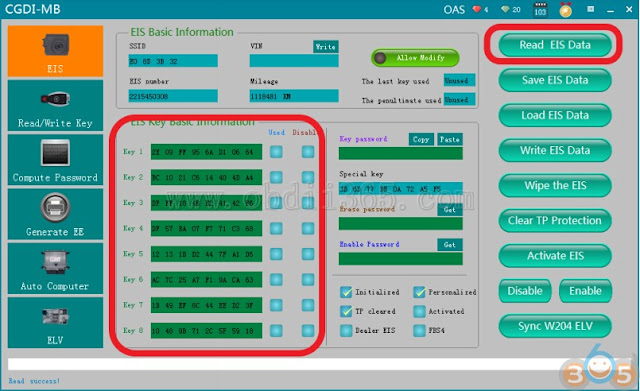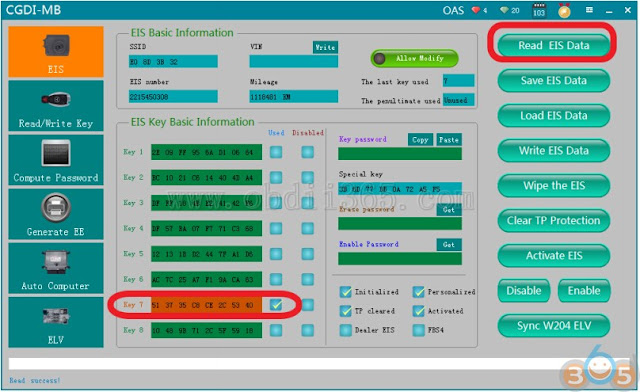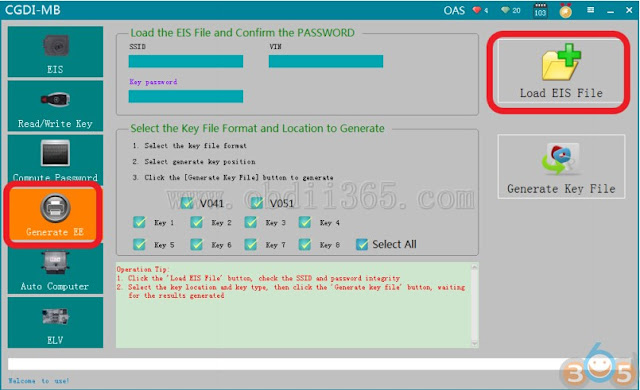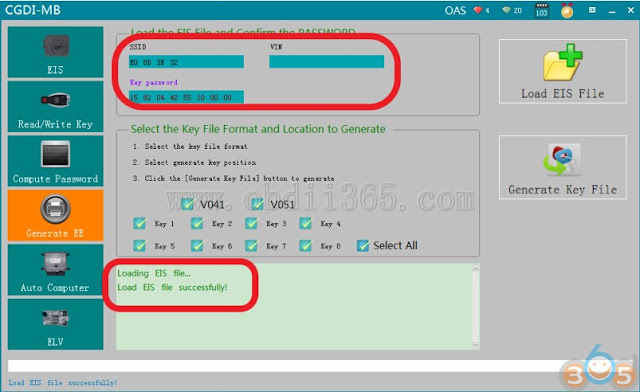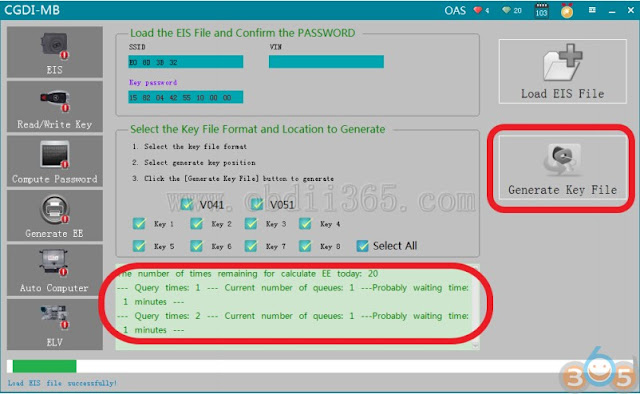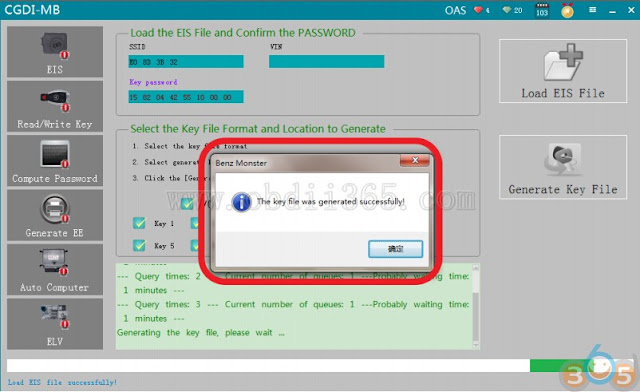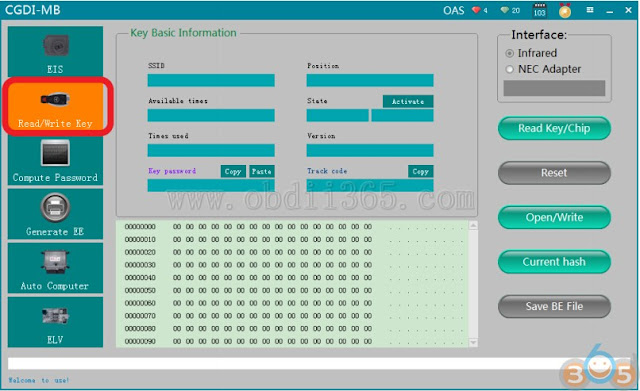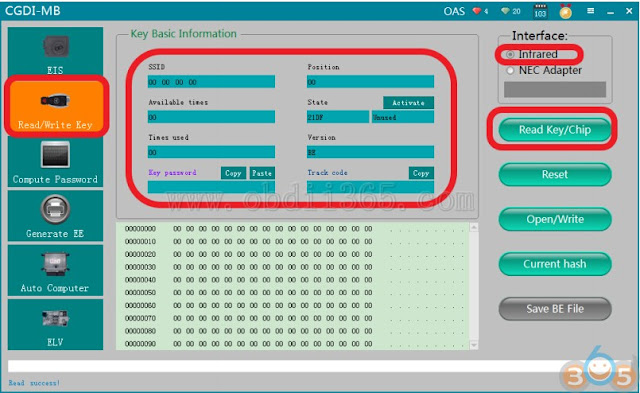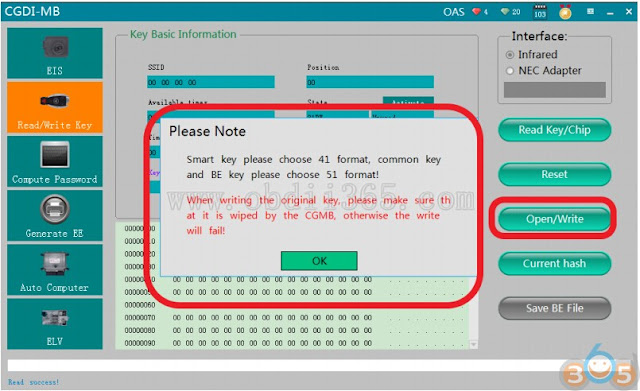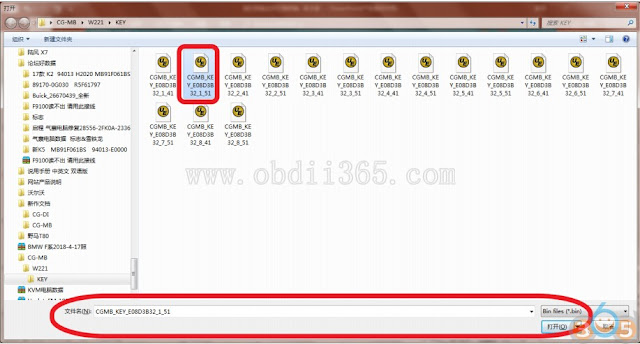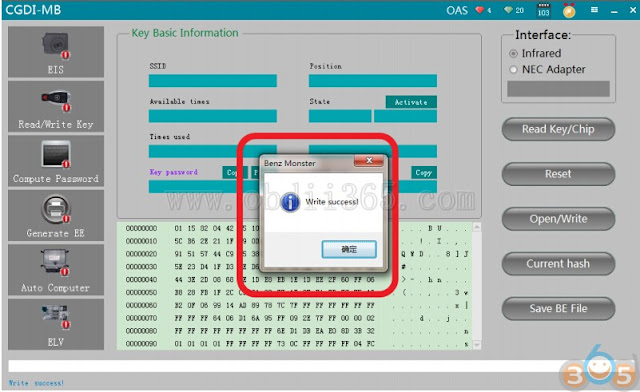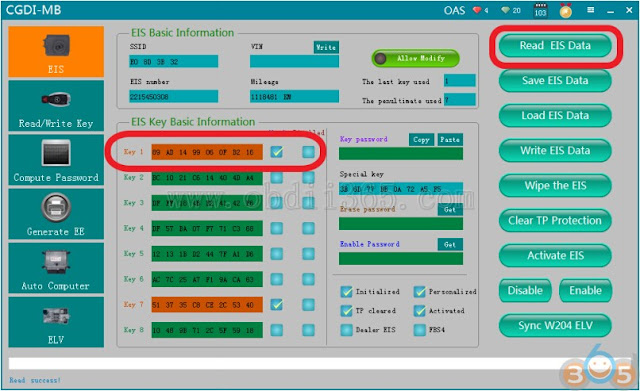When we try to program a new key into Mercedes, we find that the all key positions are used. We need to erase EIS at this time and then program new key. Here’s the guide to erase W221 EIS and make a new key using CGDI Prog MB key programmer.
Step 1: Calculate Password and Erase EIS
Connect CGDI MB with vehicle, choose“EIS”function,click to read EIS data
Read successfully,CGDI shows all the key positions are used
Collect data first,compute password
Default“Other key”,click ok
please insert the key into EIS and click OK
Please insert the key into the CGDI MB device and click ok
It is collecting with key,please wait …
Please insert the key into EIS and click ok
please wait patiently for 10 seconds
please pull out the key from the EIS, and then click ok
please insert the key into the EIS again and click ok
Pull out the key for 5 seconds, then insert into EIS, then click ok
please insert the key into the CGMB device again and click ok
Collection end,save data,default file name
Save the file successfully
Click“Upload data”
Open the data just saved
Upload data successfully
Querying,please wait…
Computing success,click ok
Click ‘Copy’
Go to “EIS”,and copy the password
Save the EIS data with password successfully
Get erase password,wait a few seconds,show that calculated successfully
Click“Wipe the EIS”
please insert the simulation key into the EIS in 30 seconds……
simulation key physical operation diagram
Erase the EIS success,click ok
Read EIS data again,show the related information after erasing
Click ”Load EIS Data”
Open the EIS data just saved
Click“ Write EIS Data”
Click ok
please insert the simulation key into the EIS in 30 seconds
simulation key physical operation diagram
Write EIS data success
Read EIS data again,showed as above picture
Insert the original car key into the lock to learn and start
Read EIS data again,left origin key position data only,erase key position data successfully
Step 2: Program New Key
Go to “Generate EE”,load EIS file just saved
Load successfully,please check the information to see whether it is correct
Click“Generate key file”,please wait…
The key file was generated successfully,please save data file
Go to “Read/write key”
please insert the new key into CGDI Prog device
Click ”read key”,show key information
Click ”write”,please read the prompt carefully,click ok
Choose一unused key position data,click and open it
Write success
please insert the new key into EIS to learn,start the car after learning
Read EIS data again,show √.
Program new key successfully.
https://cgdi-mb.blogspot.com/2018/08/cgdi-mb-erase-mercedes-w221-eis-and-program-new-key.html