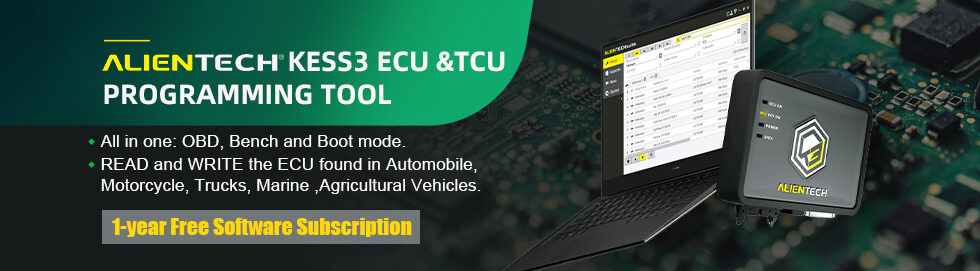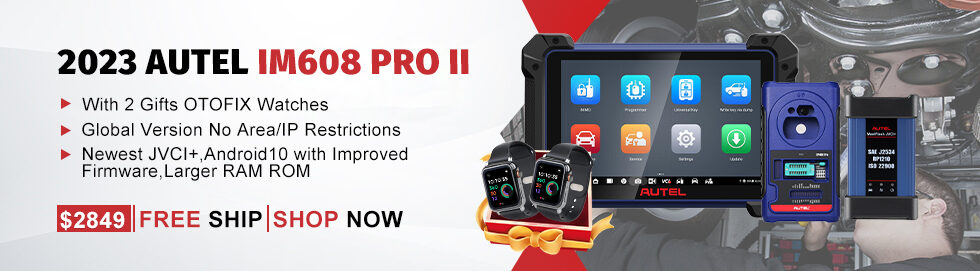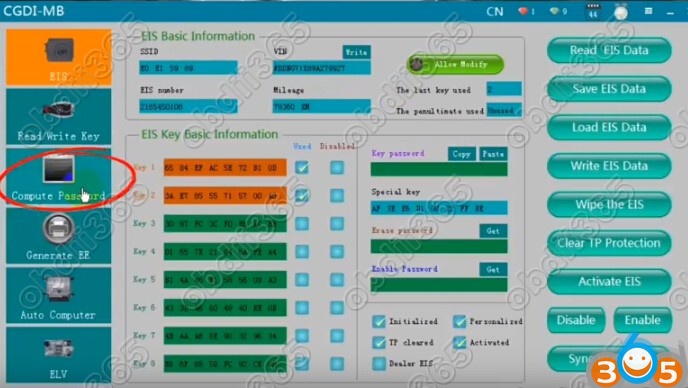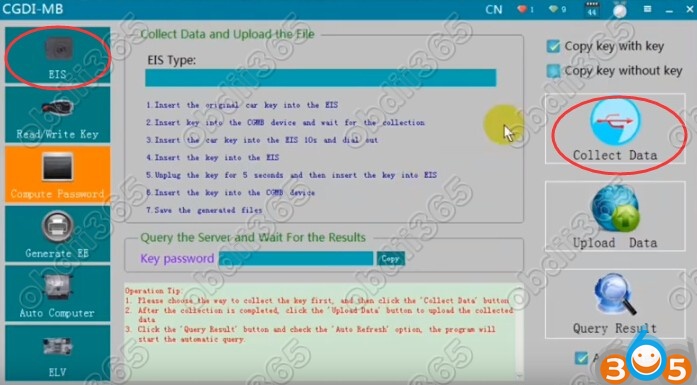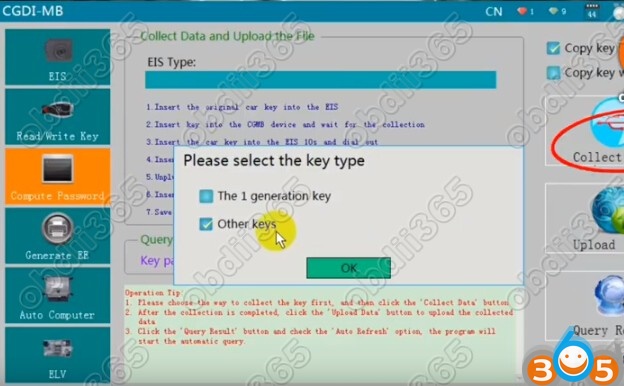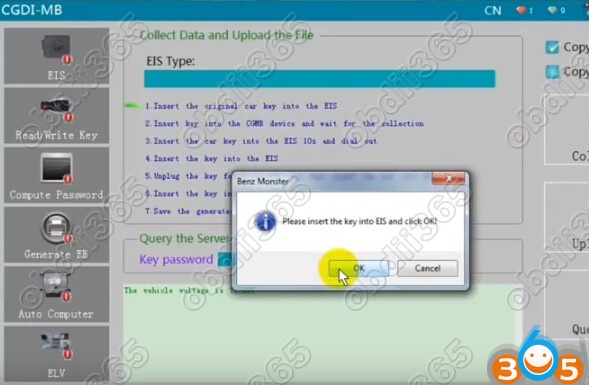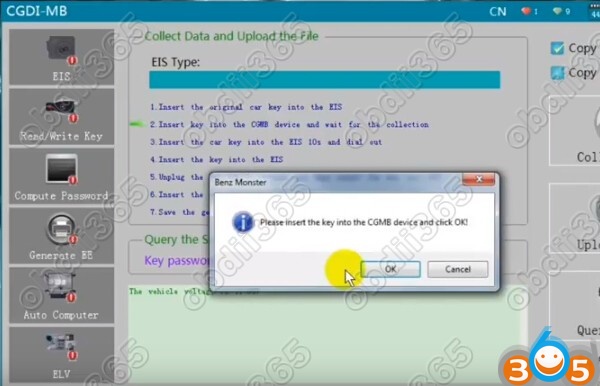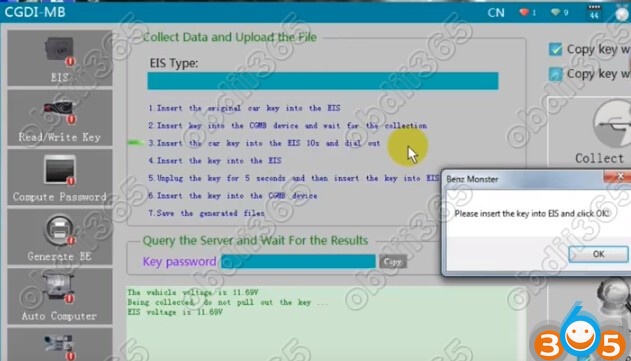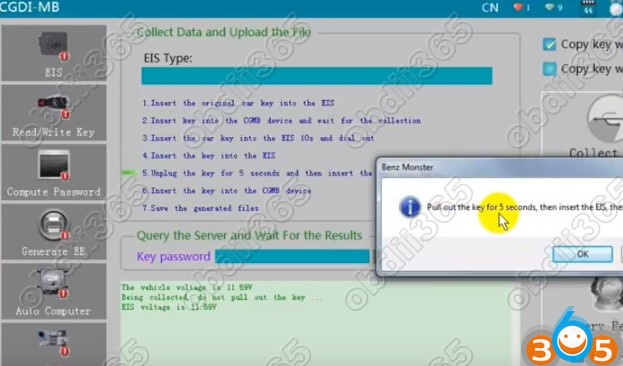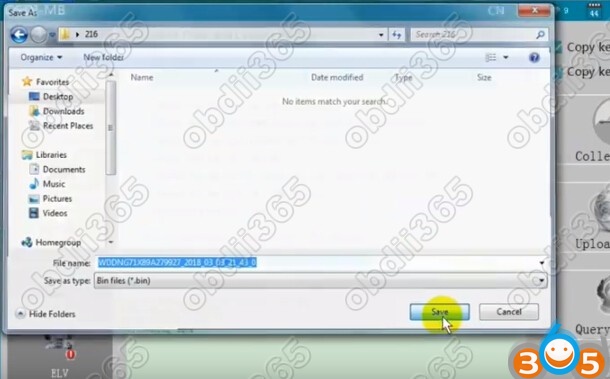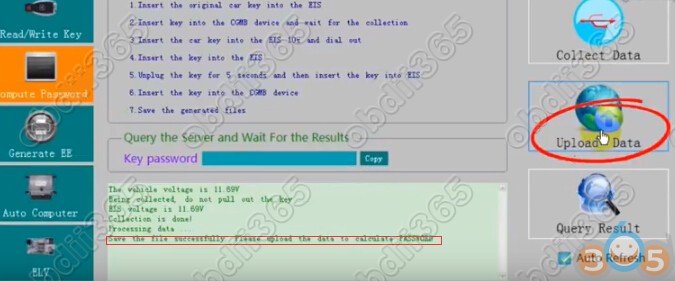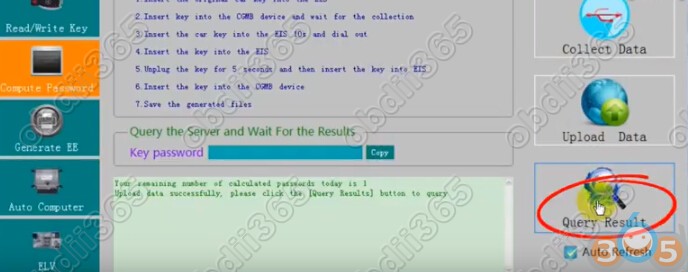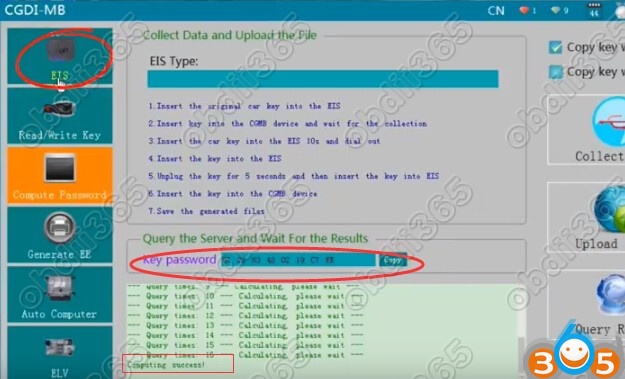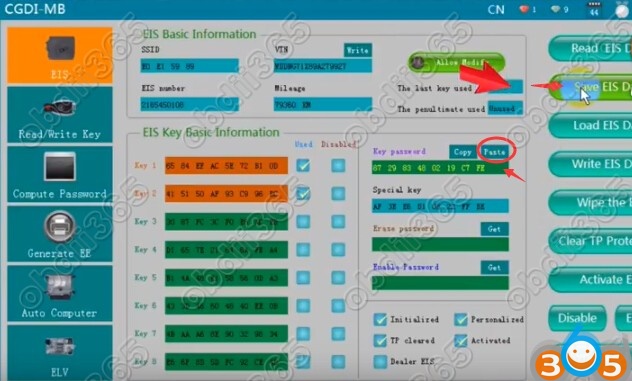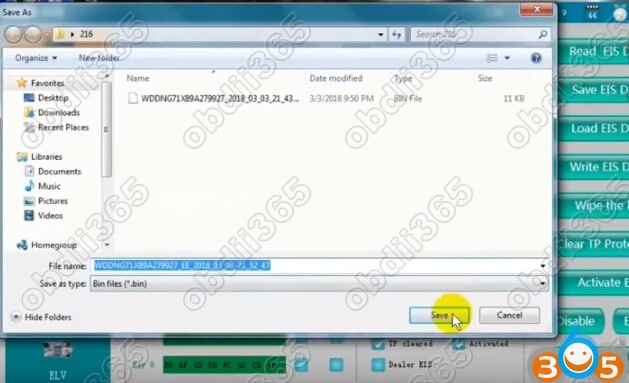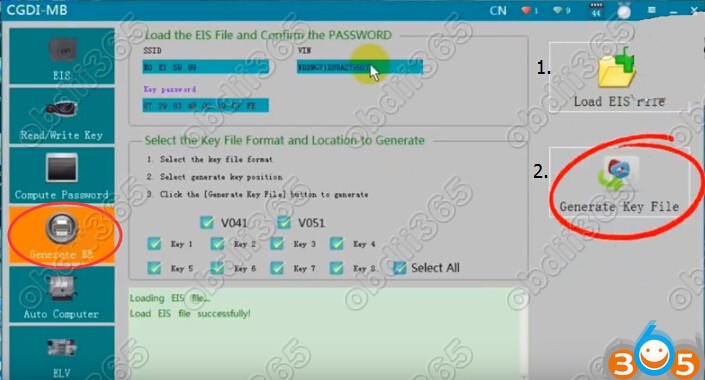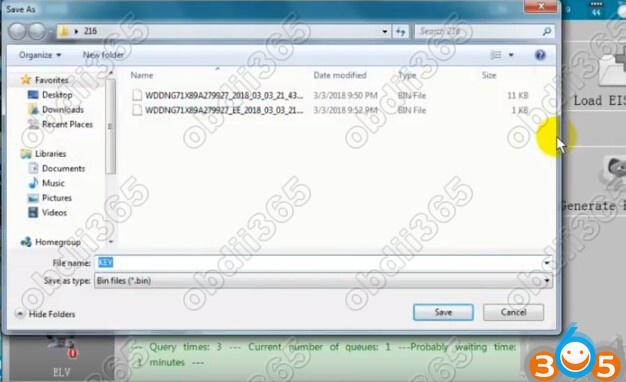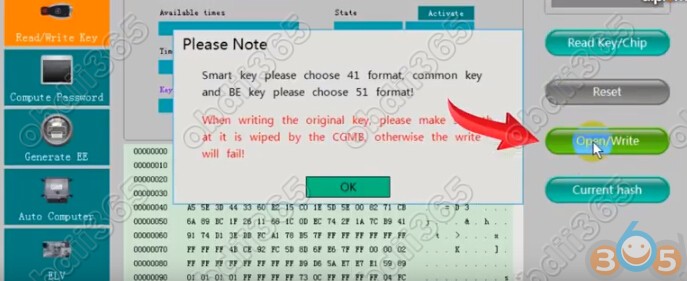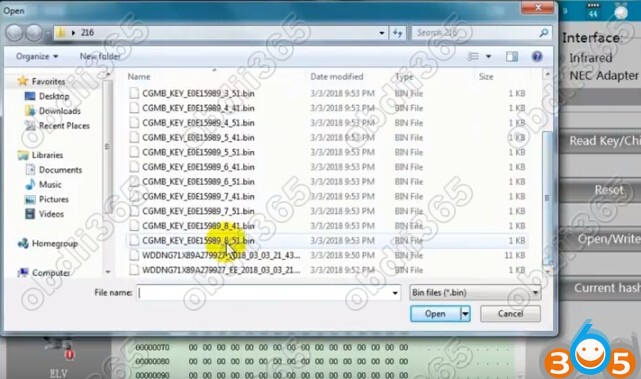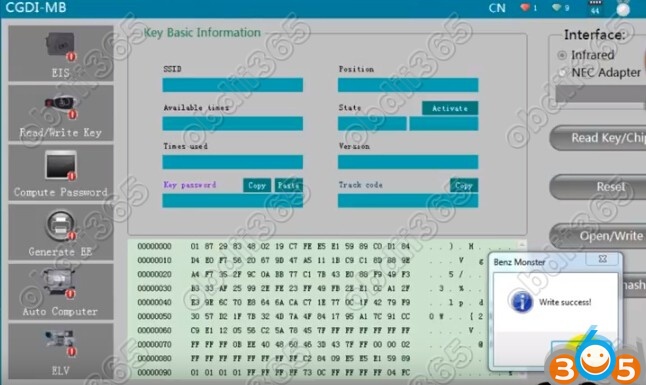Here’s the guide to add Mercedes-Benz W221 S class 2012 216 EIS type by OBD2 by CGDI Prog MB key programmer.
Step 1: Generate key password
Select EIS function->Read EIS data
Then Computer Password function
Select Copy key with key and click on Collect Data
Follow these steps to generate key file
1.Insert the original car key into the EIS
2.Insert key into the CGDI MB device and wait for the collections
3.Insert the car key into the EIS for 10 sec and remove it
4.Insert the new key into the EIS
5.Unplug the key for for 5 sec and then insert the key into EIS
6.Insert the key into CGDI MB
7. Save the generated files
Save the file successfully, update the data to calculate password
Upload data successfully. Click the Query Result button to query
CGDI Prog MB calculated password success. Very fast.
Copy the key pass
Step 2: Write Key
Select EIS function and Read EIS data
Paste key password in corresponding area
Save EIS data
Select Generate EE function->Load EIS file
Upload new EIS file just saved
Click on Generate Key File
Save KEY file
The key file was generated successfully.
Select Read/Write Key function->Open/Write
Smart key please choose 41 format, common key and BE key choose 51 format
Here’s the common key, we choose unused key position 6 and 51 verison
CGDI MB write W221 2012 key success.